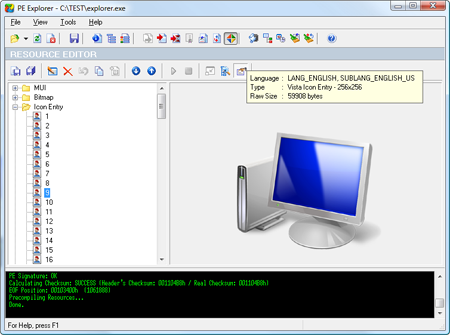PE Explorer: Resource Viewer and Editor
PE Explorer has one of the most convenient and easy-to-use resource editors available for Windows. Visual editing features let you quickly browse and modify executable file resources from within the file without having to write any scripts.
You will learn the industry standard program for translating and customizing of the user interface. This tool offers exciting possibilities, even if you are not a programmer. It has a broader audience than just software developers: translators, tweakers and those wanting a different look and feel. Once you try it, we think you will find it hard to go back to other resource hacking utilities.
Part I: Resource Viewer
PE Explorer perfectly renders and visually represents an executable's menu and dialog structure for viewing and editing. PE Explorer presents these visual elements the same way they would appear in the running application. This obviously makes editing and extracting these elements considerably easier. Studying the clean, efficient interfaces of commercial-grade applications can yield improved GUIs in your own programs.
A list of the file's resources is displayed in the resource tree where the first level defines the resource type. This tree can be expanded or collapsed by clicking with right mouse button on the chosen resource type and selecting an action from popup menu. Each element of the Windows user interface — dialog boxes, Delphi forms, menus, icons, pictures, string tables, XML manifests, and more are right at your fingertips. Support is provided for nearly every type of resources imaginable, including PNG, XML, Image Lists, and Type Library.
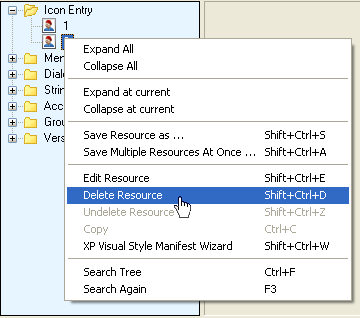 PE Explorer enables you to get at them to modify, save or delete them with the click of a button. This means you can view and change any program’s text, pictures, buttons, and colors — you can completely customize any program you own. No programming skills required!
PE Explorer enables you to get at them to modify, save or delete them with the click of a button. This means you can view and change any program’s text, pictures, buttons, and colors — you can completely customize any program you own. No programming skills required!
As a side feature, you can view and extract images, icons, sounds, animations — all you have found in your application — on your hard disk. That makes PE Explorer a perfect resource grabber. In addition, PE Explorer allows legacy applications to take advantage of the slick new look for common control styles on Windows XP by enabling you to inject the application manifest directly into the EXE file in just a few clicks.
Programs compiled using the Borland VCL do not commonly have menu, dialog, or accelerator resources, but store this information in a resource type named RCData or the Application-defined resource (raw data) that holds the information that were in the DFM file before the compilation.
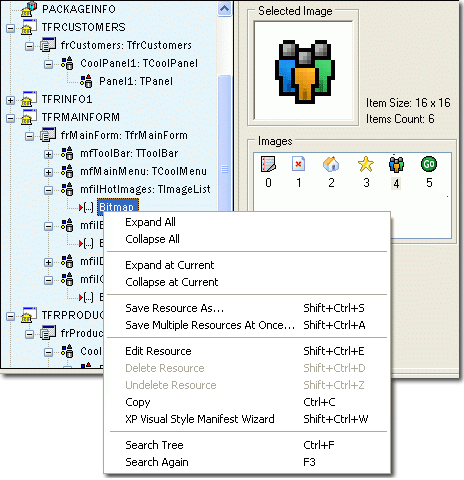 Because PE Explorer has itself been written using Delphi, there's a very strong emphasis on peeking inside Delphi applications and packages.
Because PE Explorer has itself been written using Delphi, there's a very strong emphasis on peeking inside Delphi applications and packages.
If RCData contains DFM forms, all the found objects with all assigned properties and events will be displayed in a hierarchical tree. You can navigate easily through the objects and save their contents (Image Lists, Strings List, Glyphs, Bitmaps etc). Package Info shows all units used during compiling an executable. DVCLAL (this stands for "Delphi Visual Component Libraray Access License") shows the compiler version for Borland products.
You can view, extract, modify, translate, edit, or replace a selected resource. PE Explorer makes it straightforward to translate any application, even if you do not have the source code for it, even if its original developers are long gone. Simply replace all text resources with their translated versions, and resize forms, buttons, etc. to fit the translated text as needed.
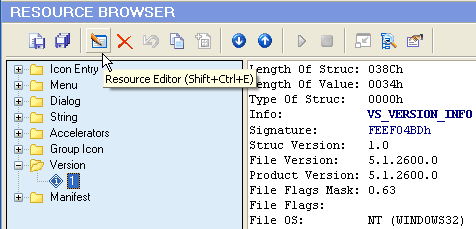
PE Explorer is packed with features which make it an essential tool for anyone tweaking another programs and those wanting a different look and feel.
Part II: Resource Editor
One of the interesting uses of the program is its ability to personalize or "mod" an application. PE Explorer allows you to fully edit and replace strings, bitmaps, and icons used by an application. All changes made to resources can be watched on the screen and, if you are not satisfied with the result, you can return to the previous state.
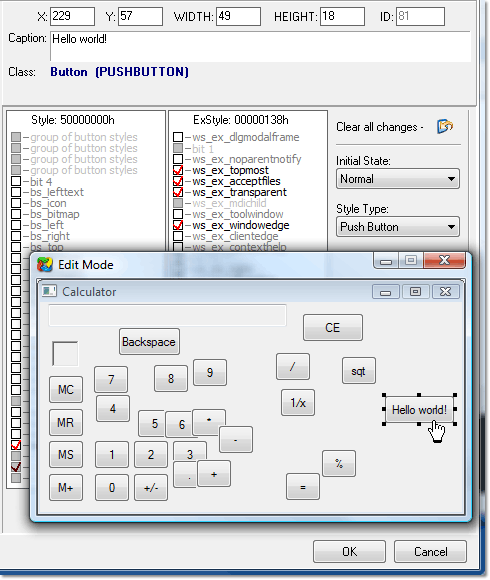
Depending on the resource type, PE Explorer automatically starts the appropriate editor mode (Graphics, Dialog, Menu, DFM, Text, Media or Version Info), if one is available.
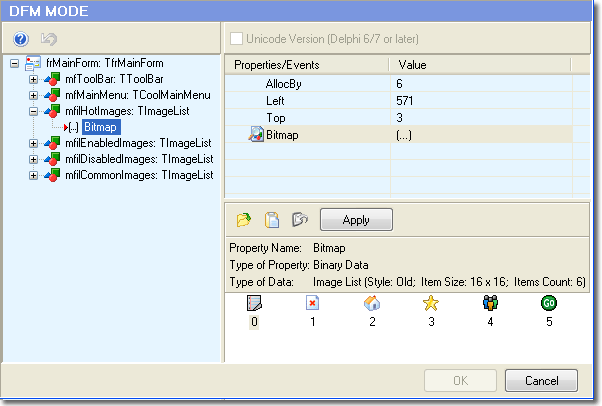
Any change you make can be restored prior to quitting the editor using the OK button. You also have an option to create a backup copy of the target file (enabled by default). So by no means you can overwrite any important files.
Get Started with a 30-Day Free Trial
Download PE Explorer and start exploring your applications now.
 PE Explorer runs on all versions of Windows, from Windows 95 to the latest version of Windows 11.
PE Explorer runs on all versions of Windows, from Windows 95 to the latest version of Windows 11.